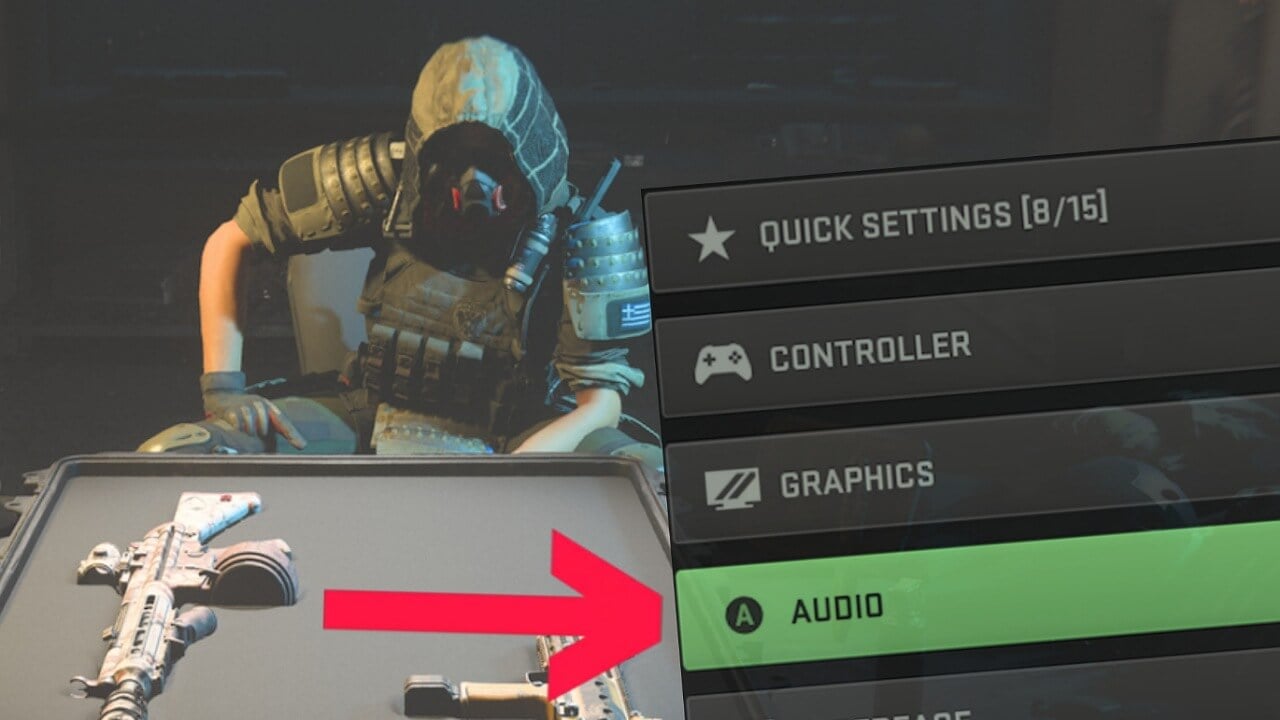
Unlock Your Full Gaming Potential: Discover the Ultimate Audio Settings for Warzone
If you're looking to dominate the Warzone battlefield and maximize your gaming experience, you've come to the right place. In the high-stakes world of Warzone, audio settings play a pivotal role, offering crucial auditory cues that can make or break your gameplay.
In the realm of Warzone, audio isn't just a feature; it's a game-changer. Unlike traditional Call of Duty modes, Battle Royale games demand a higher level of tactical awareness. The ability to hear the faintest footsteps of an approaching enemy, the distant hum of a loot crate, or the subtle rustling of foliage can provide you with invaluable information, giving you a strategic advantage that can be the determining factor between victory and defeat.
Whether you're a seasoned player or just starting your Warzone journey, fine-tuning your audio settings is a must. The good news is that these optimizations are applicable to both PC and console gamers, ensuring that every Warzone enthusiast can elevate their gameplay to the next level.
Ready to dominate the Warzone leaderboards? Our Warzone Ranked Boost service is designed to help you climb the ranks swiftly and secure your spot among the top players. Don't miss the chance to achieve your competitive gaming goals.
So, without further ado, let's delve into the world of audio settings and unveil the secrets to achieving the best possible auditory experience in Warzone.
Optimal Audio Settings for Warzone: Enhance Your In-Game Sound Experience
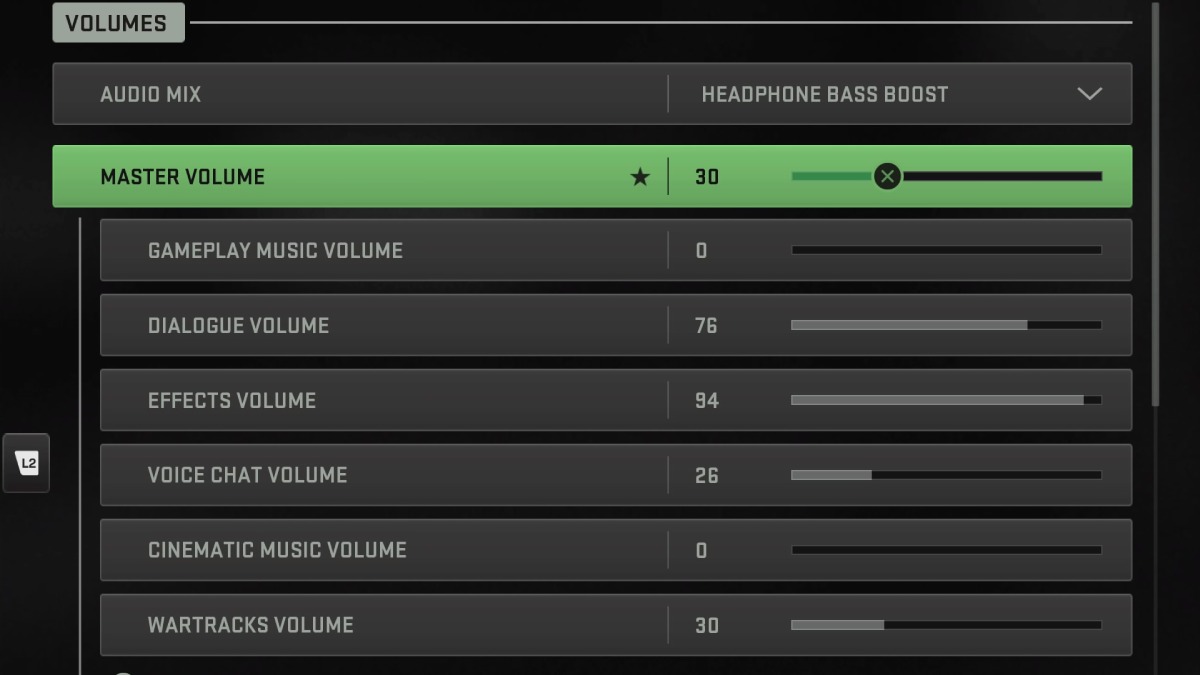
When it comes to conquering the Warzone battleground, achieving the perfect audio settings can be just as important as mastering your aim and tactics. With the right audio configuration, you can gain a competitive edge by hearing every crucial sound cue, from the faintest footstep of an approaching adversary to the explosive crackle of gunfire.
Here are the recommended audio settings to fine-tune your Warzone audio experience:
Volumes:
- Audio Mix: Headphones Bass Boost
- Master Volume: 30
- Gameplay Music Volume: 0
- Dialogue Volume: 76
- Effects Volume: 94
- Voice Chat Volume: 26
- Cinematic Music Volume: 0
- Wartracks Volume: 30
- Hit Marker Volume: 50 (PC Only)
- Speakers/Headphones Game Sound Device: Default System Device (PC Only)
Now, let's delve into why these settings are considered the cream of the crop:
Audio Mix - Headphones Bass Boost: Selecting this audio mix will make footsteps and other critical sounds notably clearer, giving you an edge in detecting nearby threats.
Master Volume (30): A well-balanced master volume ensures that the overall audio isn't overwhelming, allowing you to maintain situational awareness without auditory fatigue.
Gameplay Music Volume (0): Disabling gameplay music eliminates potential distractions, helping you focus solely on in-game sounds.
Dialogue Volume (76): Keeping dialogue audible ensures you don't miss important in-game communication, enhancing your teamwork.
Effects Volume (94): This setting is crucial, as it governs the volume of gunshots, footsteps, and various in-game effects. A high effects volume lets you hear crucial cues for combat and environmental awareness.
Voice Chat Volume (26): Striking a balance in voice chat volume ensures that you can communicate effectively with your squad without it drowning out other vital sounds.
Cinematic Music Volume (0): For those moments of intense action, muting cinematic music can maintain focus during critical gameplay.
Wartracks Volume (30): Adjusting the Wartracks volume allows you to enjoy your chosen in-game music without it overpowering essential sound cues.
Hit Marker Volume (50 - PC Only): On PC, customizing the hit marker volume lets you fine-tune the feedback you receive when landing shots on enemies.
Speakers/Headphones Game Sound Device (Default System Device - PC Only): Selecting your default system device ensures that the audio output is correctly channeled to your headphones or speakers.
These carefully selected audio settings combine clarity and immersion to help you gain the upper hand in the fierce world of Warzone. By following these recommendations, you can tailor your audio experience to suit your preferences and style of play, ultimately enhancing your chances of victory on the battlefield. So, gear up, fine-tune those settings, and get ready to dominate Warzone like never before!
Experience the thrill of high-stakes competition in Warzone with our MW2 Ranked Boost service. Elevate your gameplay and climb the ranks to become a true Warzone legend, one victory at a time.
Voice Chat Settings: Customize Your In-Game Communication
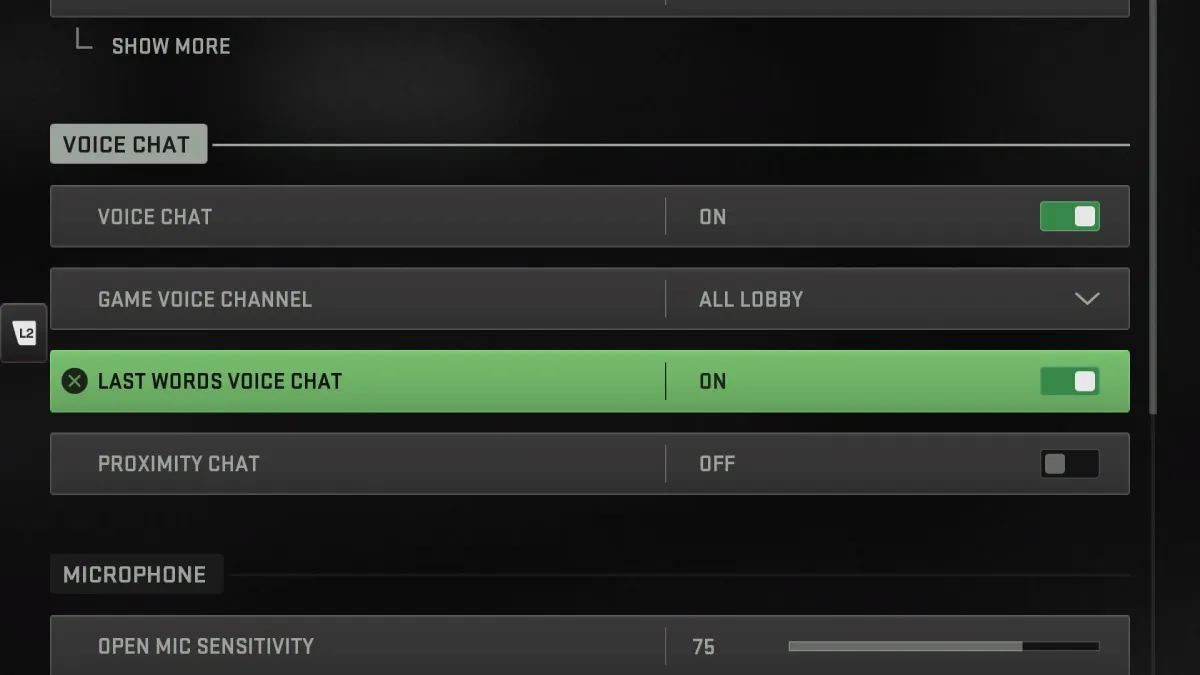
In the high-octane world of Warzone, communication with your squad can mean the difference between victory and defeat. Having the right voice chat settings can significantly enhance your teamwork and coordination, giving you the upper hand in intense firefights and tactical maneuvers. Here's a breakdown of the optimal voice chat settings:
Voice Chat: On Game Voice Channel: All Lobby Last Words Voice Chat: On Proximity Chat: Off Voice Chat Device: Default System Device (PC Only)
Now, let's explore the reasons behind these recommendations:
Voice Chat - On: Enabling voice chat is essential for effective communication with your squad. It allows you to relay vital information, coordinate strategies, and stay in sync with your teammates.
Game Voice Channel - All Lobby: By selecting the 'All Lobby' channel, you ensure that you can communicate with all players in the lobby, promoting interaction and collaboration within your gaming community.
Last Words Voice Chat - On: This setting allows for post-game communication, enabling you to exchange words with your squad after the match ends. It's a handy feature for discussing strategies or simply celebrating victories.
Proximity Chat - Off: While proximity chat can add an element of realism to the game, it's often best to disable it. This prevents nearby players from accidentally overhearing your conversations with your squad, preserving your tactical advantage and maintaining a focused gaming experience.
Voice Chat Device - Default System Device (PC Only):
Selecting the default system device ensures that voice chat is channeled correctly to your headphones or speakers, minimizing potential technical issues.These voice chat settings are designed to provide you with a seamless and effective communication experience in Warzone. Whether you're strategizing with your squad or celebrating a hard-fought victory, having these settings dialed in will enhance your overall gaming experience. So, gear up, communicate effectively, and conquer the Warzone battlefield with your team!
Customize Your Microphone Settings for Personalized Communication
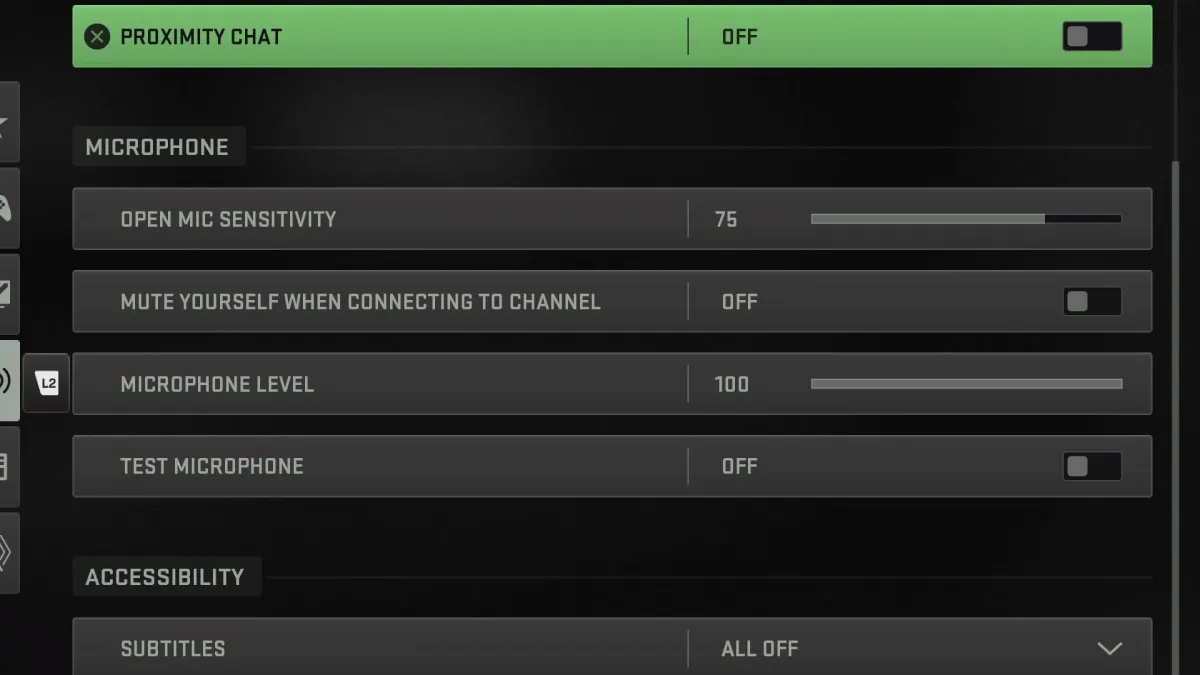
In the dynamic world of Warzone, effective communication is key to achieving victory as a team. Your microphone settings play a vital role in ensuring that your voice is heard clearly and that you can engage in strategic discussions with your squad. Here, we'll explore the range of microphone settings available, all of which are preferential and can be tailored to your individual preferences:
Microphone Mode: Push to Talk (PC Only) Push to Talk: Preference (PC Only) Mute Yourself When Connecting: Off Microphone Input Device: Default System Device (PC Only) Microphone Level: 100 Microphone Test: Off
Let's delve into the rationale behind these microphone settings:
Microphone Mode - Push to Talk (PC Only): Activating the Push to Talk mode ensures that your microphone is only active when you press a designated key or button. This is particularly useful for minimizing background noise and ensuring that your voice is transmitted only when you intend to communicate.
Push to Talk - Preference (PC Only): The choice of which key or button to assign for Push to Talk is entirely preferential. You can select the key that feels most comfortable and convenient for you, making it easy to engage in voice communication during gameplay.
Mute Yourself When Connecting - Off: By turning this option off, you remain audible to your squad from the moment you connect to the game lobby. This can be advantageous for immediate communication upon entering a game.
Microphone Input Device - Default System Device (PC Only): Selecting the default system device ensures that your microphone input is correctly recognized by the game, avoiding any compatibility issues.
Microphone Level - 100: Setting your microphone level to 100 ensures that your voice is transmitted at its fullest volume, allowing for clear and effective communication with your teammates.
Microphone Test - Off: Disabling the microphone test prevents any unintended testing or broadcasting of your microphone during gameplay.
It's important to note that these microphone settings are highly customizable and should be adjusted according to your personal preferences and in-game communication habits. Whether you prefer to use voice chat extensively or sparingly, having these settings tailored to your liking will enable you to communicate effectively and make the most of your Warzone experience. So, choose your settings wisely, coordinate with your squad, and conquer the Warzone with your strategic prowess!
Unlock the full potential of your skills in Warzone with personalized guidance from our expert coaches. With our Warzone Coaching service, you'll learn advanced strategies, improve your aim, and dominate the battlefield like never before.
Enhance Your Gaming Experience with Personalized Accessibility Settings
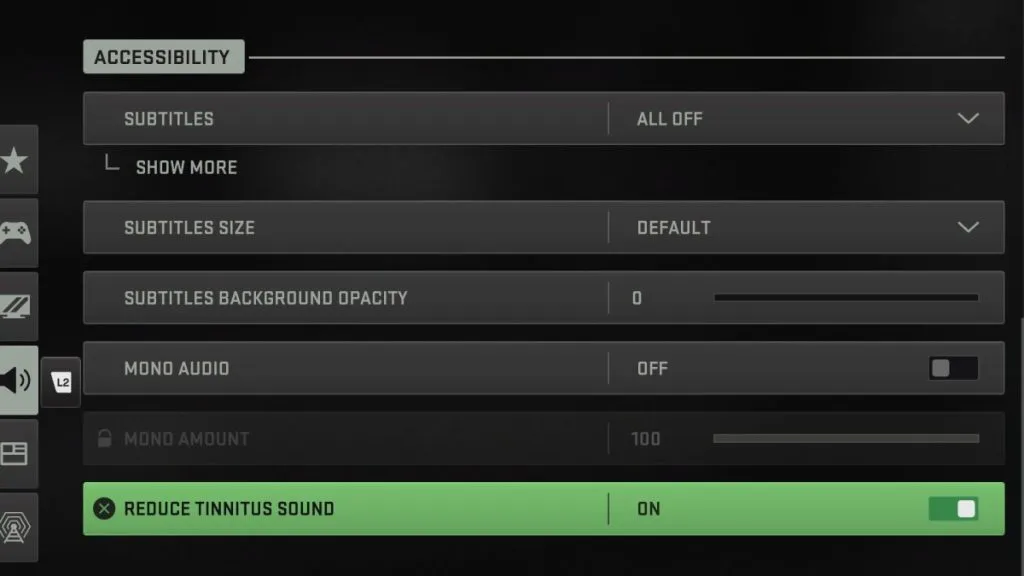
In the world of Warzone, having the right accessibility settings can make a significant difference in your overall gaming experience. Whether you want to reduce distractions, minimize discomfort, or fine-tune your sensory inputs, here are some personalized accessibility settings that cater to your preferences:
Subtitles: All Off Subtitles Size: Default Subtitles Opacity: 0 Mono Audio: Off Reduce Tinnitus Sound: On
Let's explore the reasoning behind these accessibility settings:
Subtitles - All Off: Subtitles can be helpful for understanding in-game dialogue, but they can also be distracting. By turning them off, you can enjoy a more immersive gaming experience without text cluttering your screen.
Subtitles Size - Default: The default subtitle size strikes a balance between visibility and minimalism, ensuring that if you choose to enable subtitles, they won't dominate your screen.
Subtitles Opacity - 0: Setting subtitles opacity to 0 makes them completely transparent, further reducing any screen distractions while still providing access to essential dialogue information.
Mono Audio - Off: Enabling stereo audio ensures that you can accurately perceive directional sound cues, which can be crucial in identifying the location of footsteps, gunfire, and other in-game audio cues.
Reduce Tinnitus Sound - On: This setting is a game-changer, as it reduces the discomfort caused by the ringing noise from flash and stun grenades. By turning this option on, you can enjoy a more comfortable and less jarring gaming experience.
These accessibility settings are designed to cater to your individual preferences and comfort levels while playing Warzone. Whether you want to minimize distractions, improve audio clarity, or reduce discomfort, these settings empower you to tailor your gaming experience to your liking. So, tweak your accessibility options as needed, and embark on your Warzone journey with enhanced comfort and immersion!
Fine-Tune Your Gaming Experience with Advanced Audio Settings
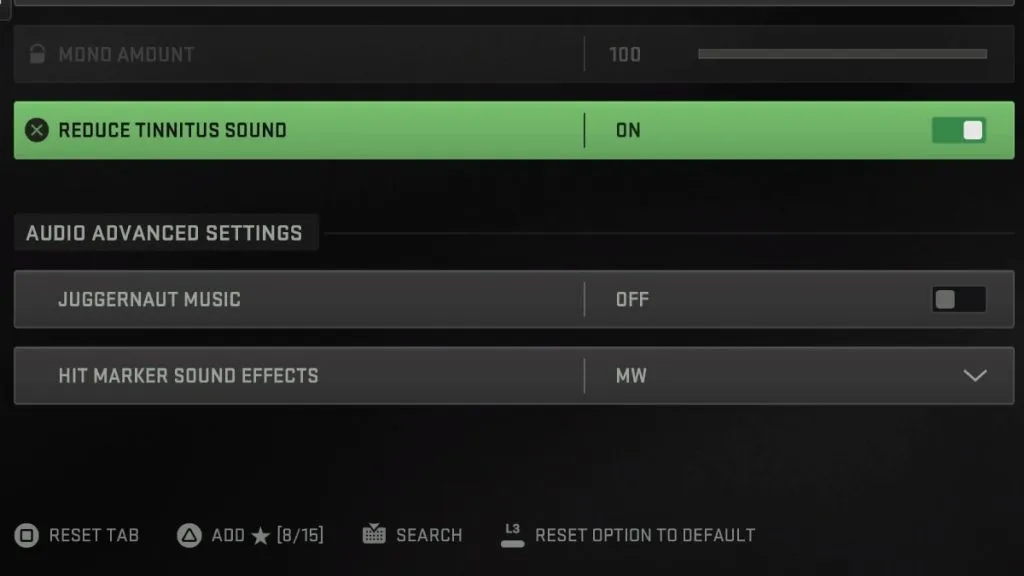
For those who seek the utmost precision in their audio experience while playing Warzone, delving into advanced audio settings can be a game-changer. These settings allow you to tailor your auditory experience to your liking, ensuring that every sound is just the way you want it. Here are some optional advanced audio settings for your consideration:
Juggernaut Music: Off Hit Marker Sound Effects: Classic
Let's explore these advanced audio settings and the choices available:
Juggernaut Music - Off: Disabling Juggernaut music ensures that you won't hear any specific audio cues associated with the Juggernaut killstreak in the game. While this might not directly affect Warzone gameplay, it can provide a more focused and streamlined audio experience.
Hit Marker Sound Effects - Classic: The choice of hit marker sound effects is highly preferential. By selecting the 'Classic' option, you can enjoy the familiar and iconic hit marker sounds from earlier Call of Duty titles. However, if you prefer the hit marker sounds from Modern Warfare, you can choose that option instead.
These advanced audio settings offer you the flexibility to customize your audio experience based on your nostalgia, gameplay style, or personal preferences. Whether you want to maintain a classic feel or embrace more modern audio elements, these settings empower you to fine-tune your Warzone adventure to your liking. So, make your selections, dive into the game, and savor the audio experience that enhances your immersion and enjoyment!
In conclusion, achieving the best audio settings in Warzone can be a pivotal factor in elevating your gaming performance. The ability to hear every footstep, gunshot, and subtle environmental cue can make a world of difference in this intense and strategic battle royale game. We've explored a range of audio settings, from volume adjustments to microphone preferences and advanced sound options, all designed to cater to your individual needs and preferences.
But what if you're eager to put these optimal settings to the test without the time-consuming process of trial and error? That's where Simple Carry's boosting services come into play. Simple Carry offers you the opportunity to skip the hassle and uncertainty of perfecting your settings and dive straight into the immersive world of Warzone with confidence.
With Simple Carry's boosting services, you can rest assured that your audio settings are optimized to provide you with the ultimate gaming experience. This not only saves you valuable time but also ensures that every moment spent in Warzone is a hassle-free and enjoyable one. You can focus on honing your skills, strategizing with your team, and conquering the battlefield without any distractions.
In summary, the best audio settings for Warzone are within your reach, and Simple Carry's boosting services make accessing them easier than ever before. By choosing Simple Carry, you're not just investing in optimal audio settings; you're investing in a more enjoyable and rewarding Warzone experience. So, gear up, let your senses immerse in the game, and let Simple Carry guide you to victory in the heart-pounding world of Warzone.

